News•Viewtracker - Analytics for Confluence
Viewtracker Templates and Label-Based Filtering
How to use Space Analytics Report Templates and filtering by labels with Viewtracker.
Aug 12, 2024We are excited to announce that the time spent feature for Viewtracker – Analytics for Confluence Data Center is now officially available to all users. After a successful beta phase, where select users tested and provided invaluable feedback, we are ready to roll out this feature to enable you to gain deeper insights into your content engagement.
Two months ago, we introduced the time spent feature on a request basis for Confluence 9 users. This beta phase allowed participants to measure the average time spent on Confluence content, offering deeper insights into user engagement. The feedback received during this period has been instrumental in refining the feature to meet your needs effectively.
| Key Benefits | Description |
|---|---|
| Content Optimization | Content creators can assess which pages hold users’ attention and adjust strategies accordingly. |
| Compliance & Training Verification | Compliance teams can ensure employees spend sufficient time reviewing mandatory materials. |
| User Behavior Insights | Data teams can analyze visitor trends and improve internal knowledge sharing. |
| Customizable Settings | Administrators have full control over tracking parameters to align with company policies. |
To activate the time spent feature, follow these simple steps to ensure you can effectively measure content engagement within Confluence. This feature will provide valuable insights into how users interact with your content, helping you optimize and improve your content in Confluence.
For detailed instructions, refer to our Documentation.
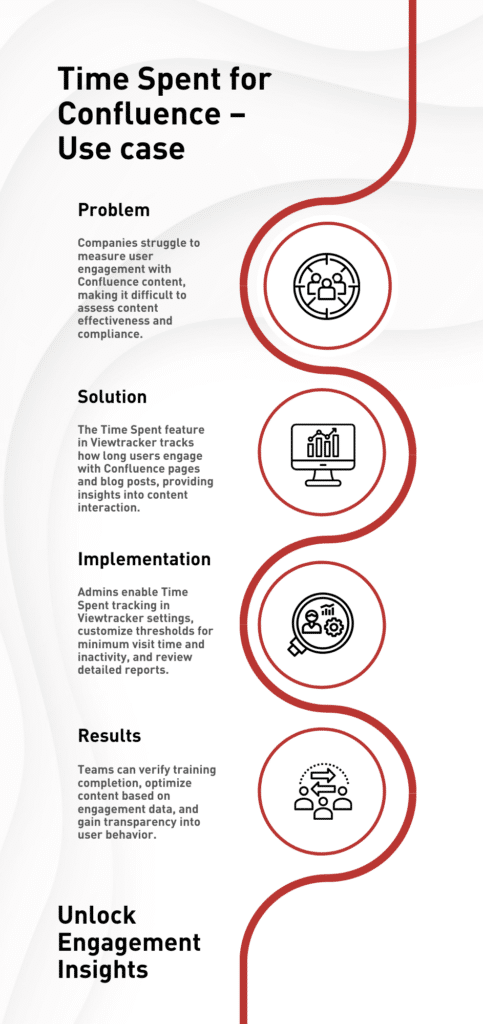
Scenario
Verifying Engagement with Mandatory Training Materials.
Outcome
With the official launch of the time spent feature in Viewtracker, you now have powerful new insights at your fingertips. Whether you’re optimizing content, ensuring compliance, or analyzing user behavior, this feature empowers you to make data-driven decisions that improve engagement within Confluence. Ready to get started? Enable the time spent feature today and take your content analytics to the next level.