Use Cases•Viewtracker - Analytics for Confluence
How to Unlock HR Insights Using Data Analytics in Confluence
Is your HR content actually being seen and used? With Viewtracker – Analytics for Confluence,…
Jul 22, 2025
Viewtracker has been an invaluable Confluence analytics tool in many companies of all sizes for years (get a short feature overview). However, there have been recurring requests to make the collected data more easily available. This is especially true for Confluence content managers, who are often not comfortable juggling the raw data export themselves. We have heard many requests for a self-service report that can be filtered in the Confluence tool itself before downloading the aggregated data.
This is why we have implemented the new Content & Usage Report for Viewtracker Cloud and On-Premise. Read on for the most sought-after use cases and questions this new Confluence reporting tool helps with. We will continue to update this page and list more use cases.
Note: The screenshots used in this post are from the Cloud version of Viewtracker. There are visual and functional differences between the different deployments. However, the core functionality is identical for Viewtracker Cloud and on-premise.
Who may be interested in neglected content: Content editors and their managers, space managers
Why finding neglected content matters: Editors usually spend a lot of time crafting their Confluence content, be it a page, a blog post or an attachment. Potential readers need to be made aware of this valuable content. This is especially true if the content was created a while ago but is still highly relevant. New employees might never have noticed this valuable information because it was not part of their onboarding. As a result, these pages end up becoming “Sleeping Beauty” content, waiting for their Prince or Princess Charming. Fortunately, Viewtracker is able and willing to take on this role.
How to access the Confluence analytics data: In the Viewtracker Content & Usage Content Report:
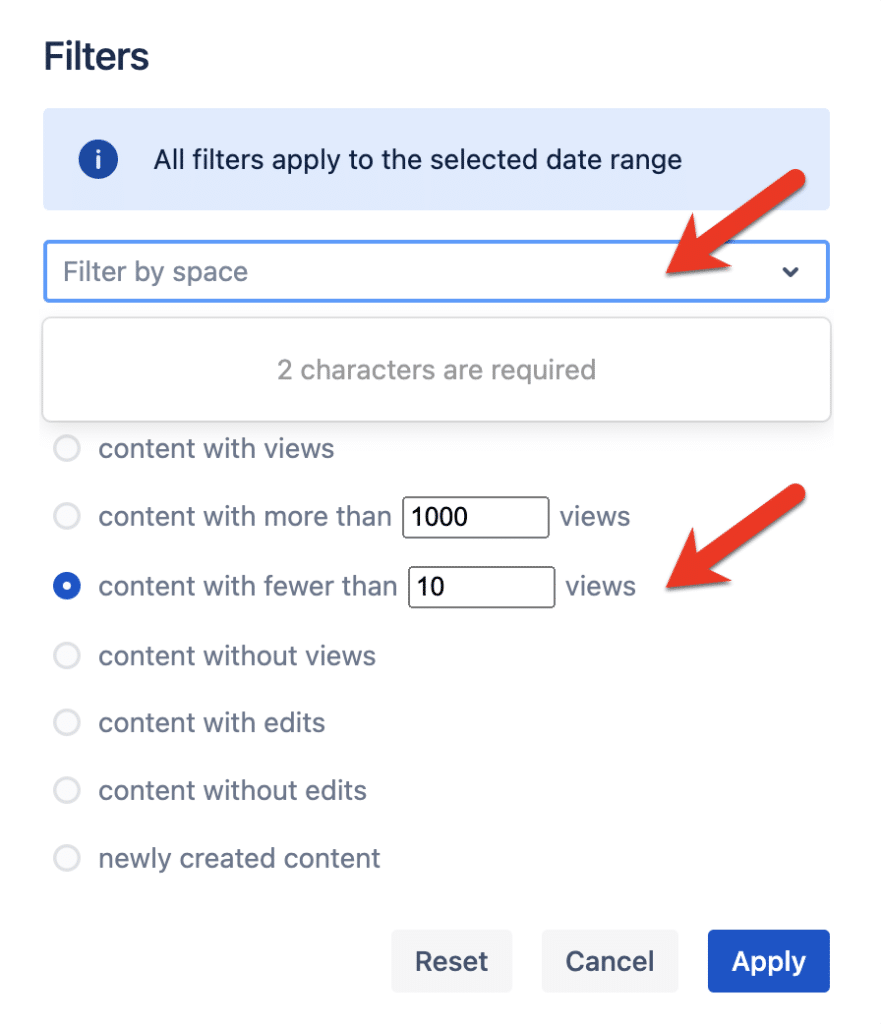
What to do next after finding neglected content:
Who may be interested in finding outdated content: Confluence administrators, space managers, content editors, Confluence users
Why finding outdated content matters: We all get overwhelmed by the sheer amount of content that accumulates in Confluence over the years. The number of search results is rising by the day, page trees are completely clogged up, and Confluence administrators are unhappy about redundant data that slows down the system. We all appreciate a regular spring cleaning or content audit of the data, but it's hard to know where to start. Often, we must rely on opinions or have heated debates about which content should go and which should stay. This is why Confluence content management is crucial! With the right filters in the Content & Usage Report available on Viewtracker, we can archive and delete content based on numbers.
How to access the Confluence analytics data: In the Viewtracker Content & Usage Content Report:
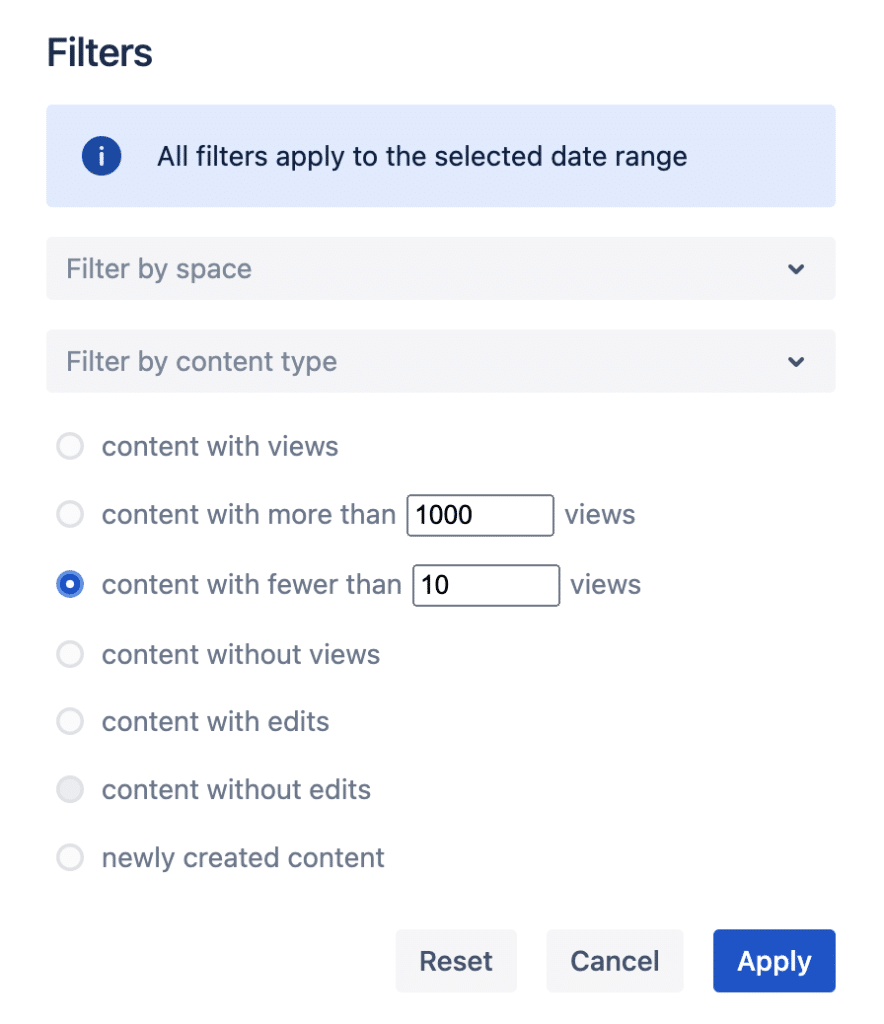
Similarly, you can find "dead" spaces in the Content & Usage Spaces Report.
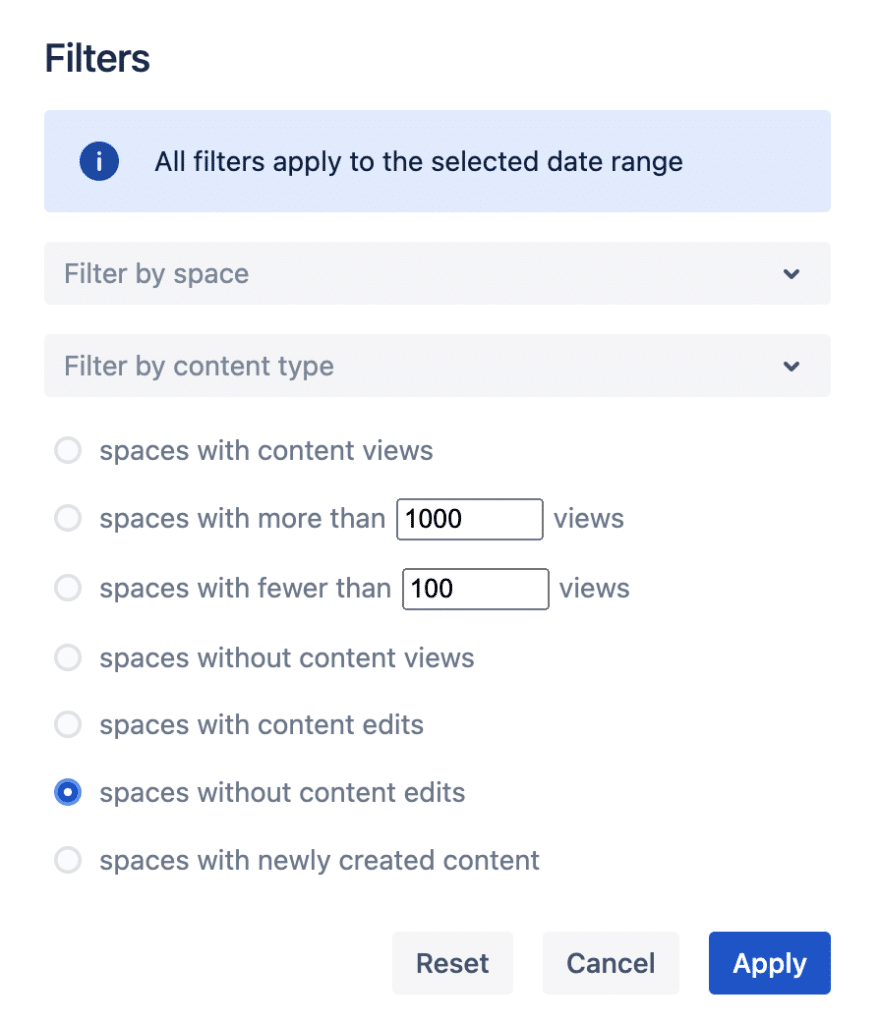
What to do next after finding unused spaces: Archive and delete the old content and abandoned spaces. This is beneficial both to the users (clean page tree, no irrelevant content in search results) and Confluence administrators (free up space, better performance). We at bitvoodoo performed a content audit like this when we migrated our app documentation to Confluence Cloud.
Who may be interested in finding new content on Confluence: Space managers, knowledge managers / wiki gardeners
Why finding new content that you might have missed matters: With loads of content created every day, it is very easy to miss information relevant to you. If you are a space manager, you try to keep track of what is happening in "your" space with Confluence content management best practices.
How to access the Confluence analytics data: In the Content & Usage Content Report:
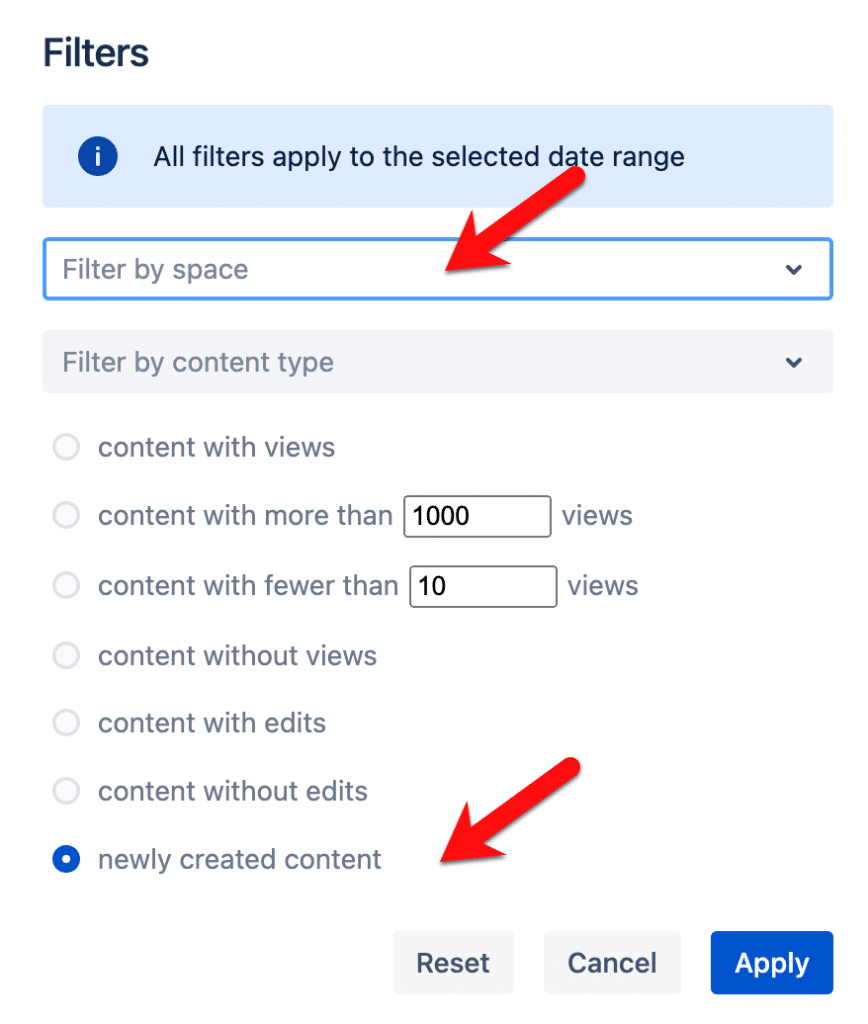
What to do next after finding new content that you might have missed: Assess this new content regularly. Share it with co-workers, link to it, add labels, check for duplicate content, move it in the page tree to a more suitable position, etc. - the options are all yours.
Who may be interested in finding popular Confluence content: Content editors and their managers, knowledge managers / wiki gardeners
Why finding popular content matters: With content published constantly, you want to make sure the content reaches the right audience at the right time. Also, you may want to be informed of trending content in a particular date range, be it yesterday, this week, last month and more by your Confluence reporting tool.
How to access the Confluence analytics data: In the Viewtracker Content & Usage Content Report, filter for "content with more than x views" in the date range of your choice.
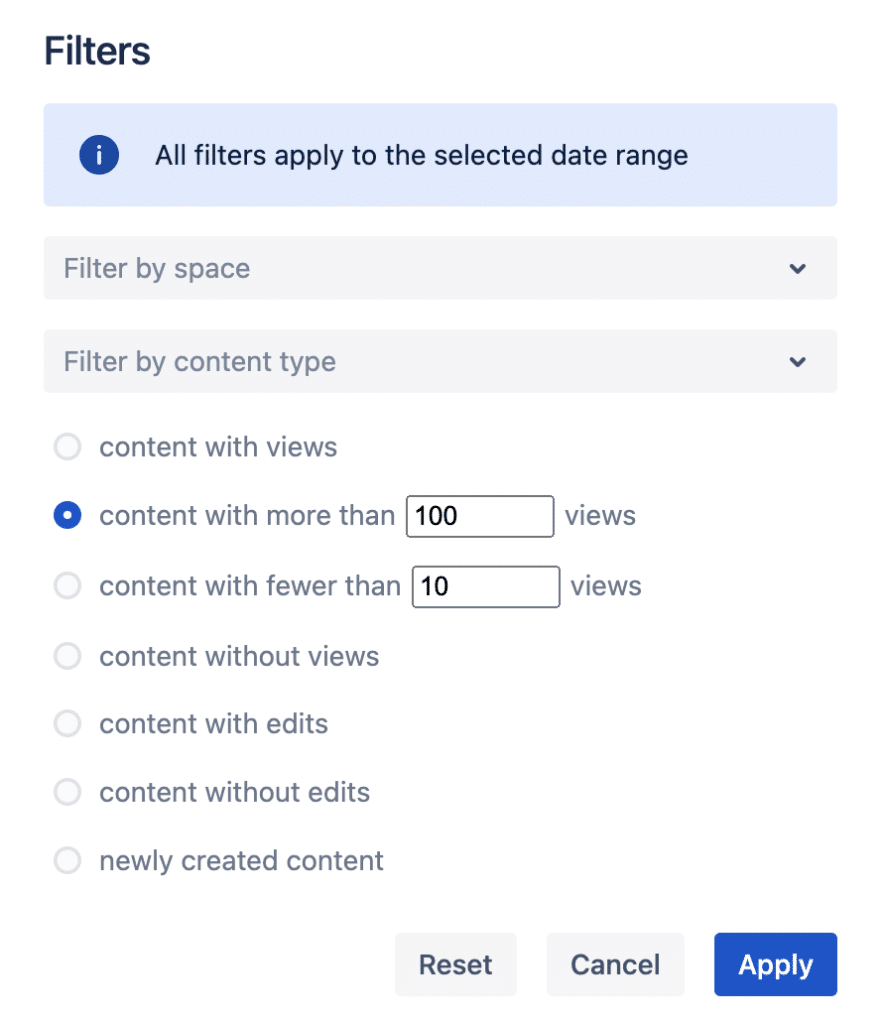
What to do next after finding popular content: Keep this popular Confluence content up to date, relevant, and easy to skim. Link to other related content and constantly add relevant information to keep up the user flow.
Who may be interested in finding active Confluence content: Content editors and their managers, knowledge managers / wiki gardeners, regular Confluence users
Why finding active content matters: Again, with the sheer amount of content constantly created on Confluence, it can be hard to find the content that many users interacted with (edits, comments, etc.). especially without Confluence content management. Even so, you want to find out which content has the most traffic and interactions.
How to access the Confluence analytics data: In the Viewtracker Content & Usage Content Report:
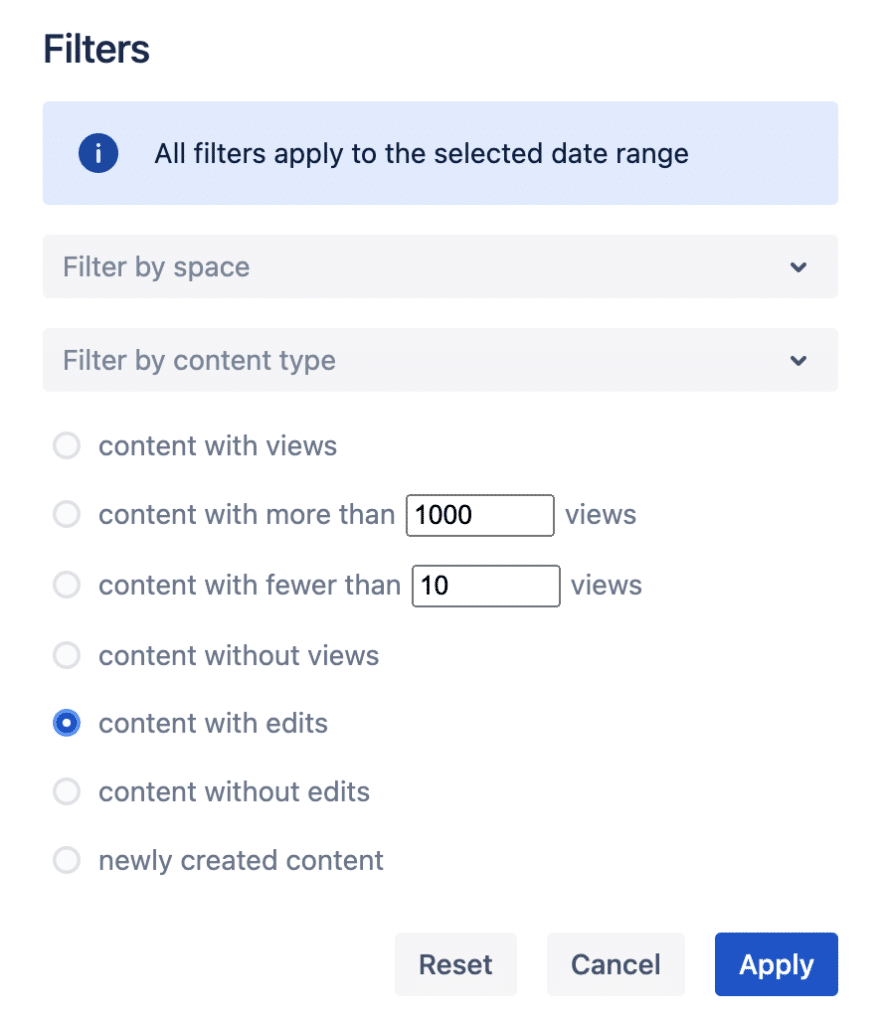
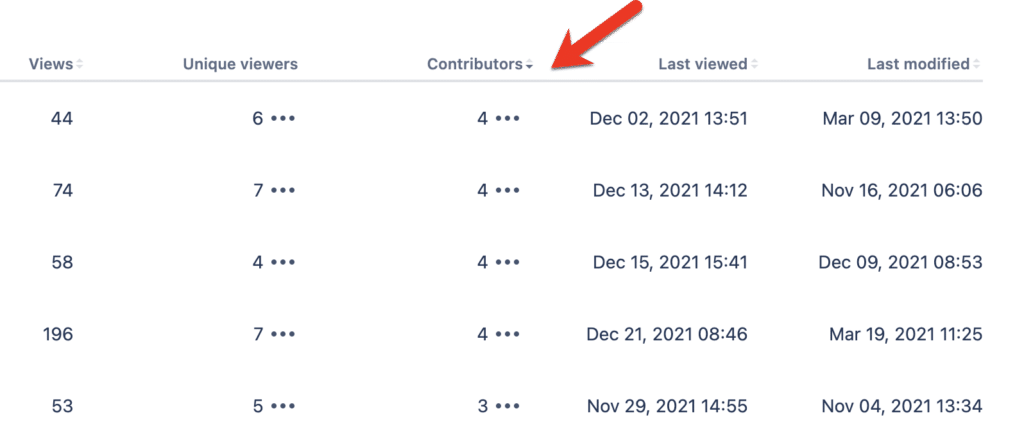
Who may be interested in finding active Confluence users: Confluence administrators, managers
Why does finding active Confluence users matter: With teams getting bigger, it is relevant for Confluence administrators to know who contributes most to Confluence and who may need a little more encouragement.
How to access the Confluence analytics data: This is the default Viewtracker Content & Usage Users Report. Optionally, you can filter the users by a specific user group.
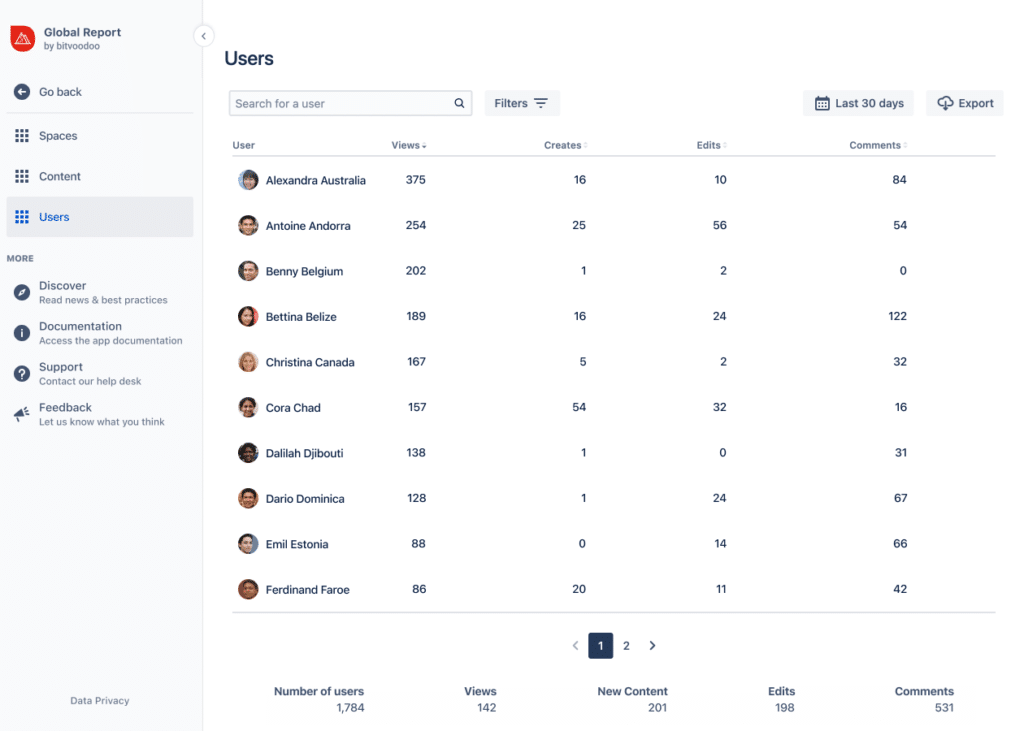
What to do next after finding active Confluence:
Once you have filtered the data of the Viewtracker Content & Usage Report to your heart's content, you can export the aggregated data as a CSV file. The sort order will be retained so that the export file will look the same as your data table in the report UI.
Whenever you set a specific filter, the data summary below the table will adjust. In the Viewtracker Content and Spaces Report, you can tap on "See all metrics" and obtain a data summary. This can also be exported.
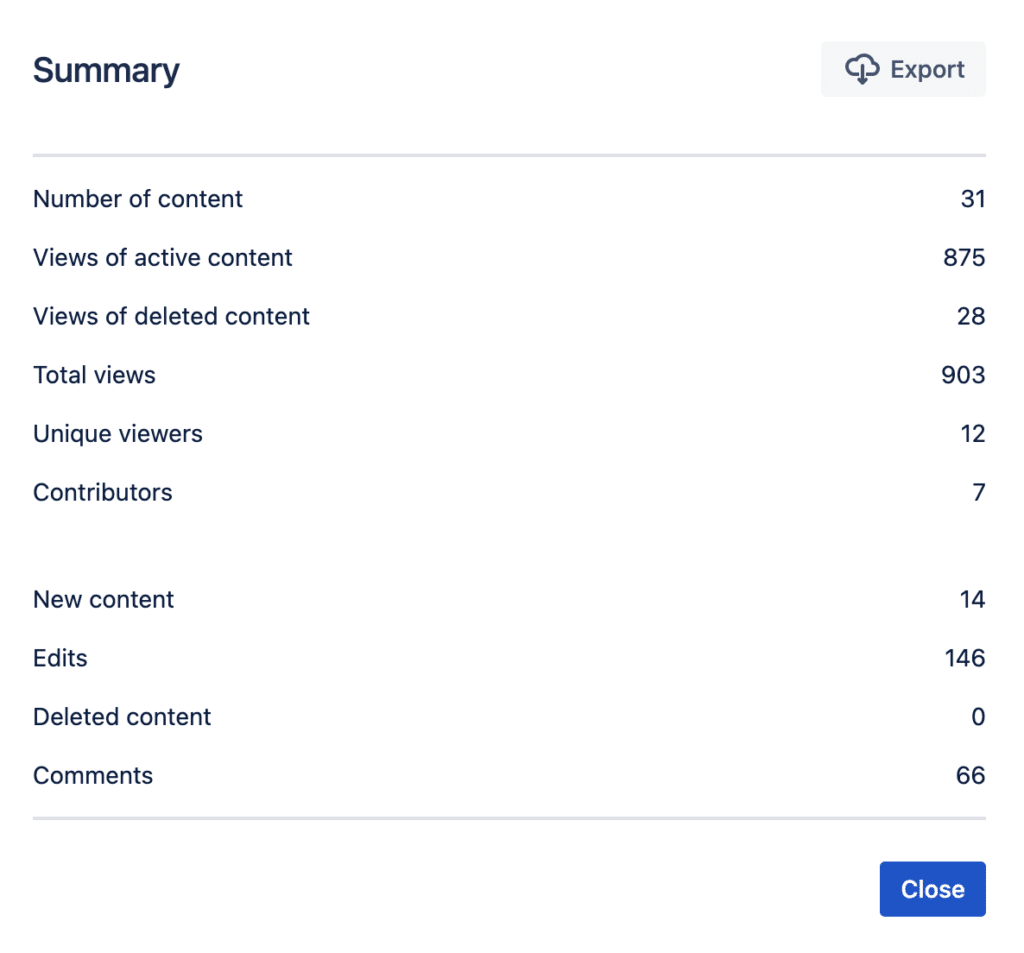
The cases listed above are just a few of the many use cases of the Content & Usage Report on Viewtracker - Analytics for Confluence, available for Cloud & on-premise (Data Center & Server) users. If you have a use case you'd like to share, please reach out to us, we are happy to hear from you! Please share any feedback with our support team.
Ready to start digging into your Confluence Viewtracker data?
📕 Suggested reading: Access our full feature comparison of Viewtracker vs. Confluence's built-in Analytics.